Trick to save battery life when not recording
First let's address the elephant in the room: it's no secret that the R5C's power-consumption in video mode is quite high compared to the R5. The reason for this is that whereas photo cameras switch to a low-resolution output when idle, Canons cinema cameras keep processing/outputting the full resolution image, no matter if you're recording or not. That's because cinema cameras often use external recorders or are used in live broadcasts/streaming. This applies to all cameras in Canon's cinema line.
From my R5C battery tests I found that the R5C draws the same amount of power regardless whether you're recording or not. I went through all the possible recording resolutions to determine which mode would draw the least amount of power (if you really want to know: it's the Super16 crop mode with a frame rate of 1 frame per second...). But the solution turned out to be much simpler than I expected: just press the 'media' button (the screen where you can view your recorded clips and photos) and suddenly the camera uses MUCH less power. It feels like a bit of a hack (let's call it the "media-button hack"), but if you're not recording you can use the media screen as a makeshift standby-mode, without having to switch off the camera between takes.
 The Canon R5C on the bench
The Canon R5C on the bench
The Canon R5C can record 3K RAW at 120fps!
When going through the resolution and frame rate options on the Canon R5C, I discovered something quite unexpected: you can actually record 3K RAW at 120fps! The caveat here is that 120fps is only available in the camera's Super16 crop mode. Still, the image quality holds up, even when upscaled to 4K, and you get all the flexibility of working with RAW sensor data.
To enable 3K RAW at 120fps, set your camera to record RAW (can be any flavor of RAW), then enable the Super16 sensor mode and set the 'slow and fast motion' recording frame rate to 100/120fps.
Take photos in video mode
Because the video mode has its own dedicated operating system, Canon removed all video features from the photo mode. This means you can't quickly shoot a video while in photo mode, and switching to video mode takes several seconds. You can however take stills while in video mode. Note that the resolution of the final image depends on the currently selected video resolution. The image will also use the currently selected color profile (this means you can now shoot stills in C-log3 or WideDR!). To access this feature, go to:
menu > assignable buttons > assign a button to the 'photo' function
 Assign a button to the photo function
Assign a button to the photo function
Toggle between normal and high frame rate recording
One of the great things about the Canon R5 is that you can create several presets (which can be any combination of resolution, frame-rate, sensor size, color profile, etc.) and assign them to one of the slots on the 'mode'-button. This way you can quickly switch between your most used settings. Sadly this function isn't available in the R5C's Cinema OS. You can however set up the mode button to quickly toggle between normal recording and high frame rate recording. To do so, go to:
Assignable buttons > 7 > Assign it to 'slow and fast motion'
Now you can quickly toggle between the frame rate you have set for normal recording (e.g. 25fps) and 'Slow and fast motion' (e.g. 100fps). Do keep in mind that when you have set 'Slow and fast motion' to a frame rate higher than 60fps and then change the sensor mode or resolution to a setting that is not compatible with high frame rate recording, the camera will reset the frame rate to a lower frame rate.

Quickly switch between sensor crop modes
I often shoot with prime lenses, and the sensor crop modes on the R5 allow you to get several different focal lengths from a single prime lens, without any noticable loss in image detail (at least for the Super35 crop). Unlike 'Slow and fast motion', the sensor crop modes aren't available in the 'assignable buttons' menu, but here's a workaround:
Go to the assignable buttons menu, choose the button you want to assign the crop modes to, and choose "User Setting". Now you can assign ANY item in the camera's menu to a button on the body.

My R5C battery life tests
Although the R5C and R5 share a lot of the same video resolutions and frame-rates, the R5C is a lot more power-hungry at those same resolutions. This isn't necessarily because of the fan, but because of the way the Canon Cinema OS handles power. Where photo cameras switch to a low-resolution output when idle, Canons cinema cameras keep processing the image, no matter if you're recording or not. The reason for this is that cinema cameras often use external recorders or are used in live broadcasts/streaming.
To give you an indication of which record times you can expect from a single LP-E6NH battery, I ran some tests:
| Recording mode | Record time |
| 4K/25 XF-AVC 10 bit | 70 minutes |
| 4K/50 XF-AVC 10 bit | 45 minutes |
| 4K/100 XF-AVC 10 bit | 48 minutes |
I found the 1 hour and 10 minutes of record time in the bread-and-butter frame rate of 4K/25 actually not bad at all. Just remember to bring a couple of fully charged LP-E6NH batteries, and swap them once every 70 minutes. It's nice that you have the option to keep your set-up nimble with the internal battery, or add a battery-grip, external battery or USB-C powerbank for more demanding shoots.